If you work with version control systems, you have probably heard of both GitHub and GitLab. These platforms are used for hosting and collaborating on code repositories, making them essential tools for developers and teams. However, there may be situations where you want to switch from GitHub to GitLab and wonder if you can fork your existing repositories.
Forking a repository is a common practice on GitHub, allowing users to create a copy of a repository under their account. This enables them to freely experiment with and modify the code without affecting the original repository. However, GitHub and GitLab are separate services, meaning that forking a repository from GitHub to GitLab isn’t a straightforward process.
While you can’t directly fork a repository from GitHub to GitLab, there are alternative methods to migrate your code. One option is to manually push your code from GitHub to a new repository on GitLab. This involves creating a new empty repository on GitLab and using Git commands to clone your GitHub repository locally, and then push it to GitLab. Another option is to use GitLab’s import functionality, which allows you to import repositories from various sources, including GitHub.
Can I Transfer Github Repositories to Gitlab?
Yes, it is possible to transfer your GitHub repositories to GitLab. Transferring your repositories may be necessary if you want to switch from GitHub to GitLab for various reasons such as privacy concerns, the need for advanced features, or simply personal preference.
To transfer your GitHub repositories to GitLab, you can follow these steps:
1. Create a new repository on GitLab
First, create a new repository on GitLab where you want to transfer your GitHub repository. You can do this by navigating to your account and selecting the “New project” button. Follow the prompts to create the new repository.
2. Clone the GitHub repository
Next, clone the repository from GitHub to your local machine using Git. You can do this by using the following command:
git clone [GitHub repository URL]
This will create a local copy of the repository on your machine.
3. Push the repository to GitLab
Now, navigate to the local copy of the repository on your machine and add a new remote for GitLab using the following command:
git remote add gitlab [GitLab repository URL]
Replace [GitLab repository URL] with the URL of the GitLab repository you created in step 1.
Finally, push the repository to GitLab using the following command:
git push gitlab –all
This will push all the branches and tags to the GitLab repository.
After completing these steps, your GitHub repository should be transferred to GitLab. You can verify this by navigating to the repository on GitLab and checking if all the branches, tags, and files are present.
It is important to note that although the transfer process copies the repository’s code and files, it does not transfer other repository settings such as issues, pull requests, or wiki pages. You will need to manually recreate these settings on GitLab if you need them.
With the ability to transfer repositories, you can easily migrate your codebase from GitHub to GitLab and continue your development journey without any interruptions.
Advantages of Forking Github to Gitlab
Forking Github to Gitlab can bring several advantages to your development workflow:
- Improved Collaboration: Gitlab provides a more comprehensive collaboration platform compared to Github. It offers features like issue tracking, merge requests, and integrated Continuous Integration/Continuous Deployment (CI/CD) tools, which can greatly enhance your team’s productivity.
- Enhanced Security: Gitlab allows you to have more control over your codebase’s security. You can set up fine-grained access controls, implement two-factor authentication, and even host Gitlab on your own server for maximum security.
- Built-in DevOps capabilities: With Gitlab, you can streamline your entire DevOps process. It offers integrated CI/CD pipelines, Kubernetes integration, and built-in container registry, making it easier to manage your application’s deployment and updates.
- Scalability: Gitlab is designed to handle large-scale projects and accommodate teams of all sizes. It provides robust performance, regardless of the number of repositories and users involved.
- Lower costs: Gitlab offers flexible pricing options, including a free Community Edition that provides many of the essential features for small teams. This can be advantageous for startups or open-source projects looking to reduce costs.
Forking Github to Gitlab can empower your development team with advanced collaboration tools, improved security, and enhanced DevOps capabilities. Consider making the switch to Gitlab and experience these advantages firsthand.
How to Transfer Github Repositories to Gitlab
If you have been using Github for your version control and development needs but want to move your repositories to Gitlab, you can easily transfer them using the following steps:
- First, log in to your Gitlab account or create a new one if you don’t have one already.
- Once logged in, click on the “+” button in the top navigation bar and select “New project”.
- In the “Import project” tab, you will see various options to import your project from different sources. Select the “Repo by URL” option.
- In your Github repository, click on the “Clone or download” button and copy the URL.
- Paste the copied URL in the “Git repository URL” field in Gitlab and click “Create project”.
- Gitlab will now import the repository from Github. Depending on the size of your repository, this process may take some time.
- Once the import is complete, you will see your repository listed in Gitlab. Your repository will now be fully functional and accessible from Gitlab.
It is important to note that during the import process, only the repository itself is transferred. Other settings, like issues, comments, and pull requests, will not be transferred. You will need to set up these aspects manually in Gitlab if you want to preserve them.
Now that you have successfully transferred your Github repositories to Gitlab, you can continue your development work using Gitlab’s powerful collaboration and version control features.